Fri 24 January 2014
Creating your blog with Pelican
[UPDATE] Disclaimer: I wrote this blog post in my first pelican blog, which used a different theme: "pelican-bootstrap3-lovers". The current design is new. When the article makes references to the design of "this blog", it's actually referring to the previous one, which looked like this:
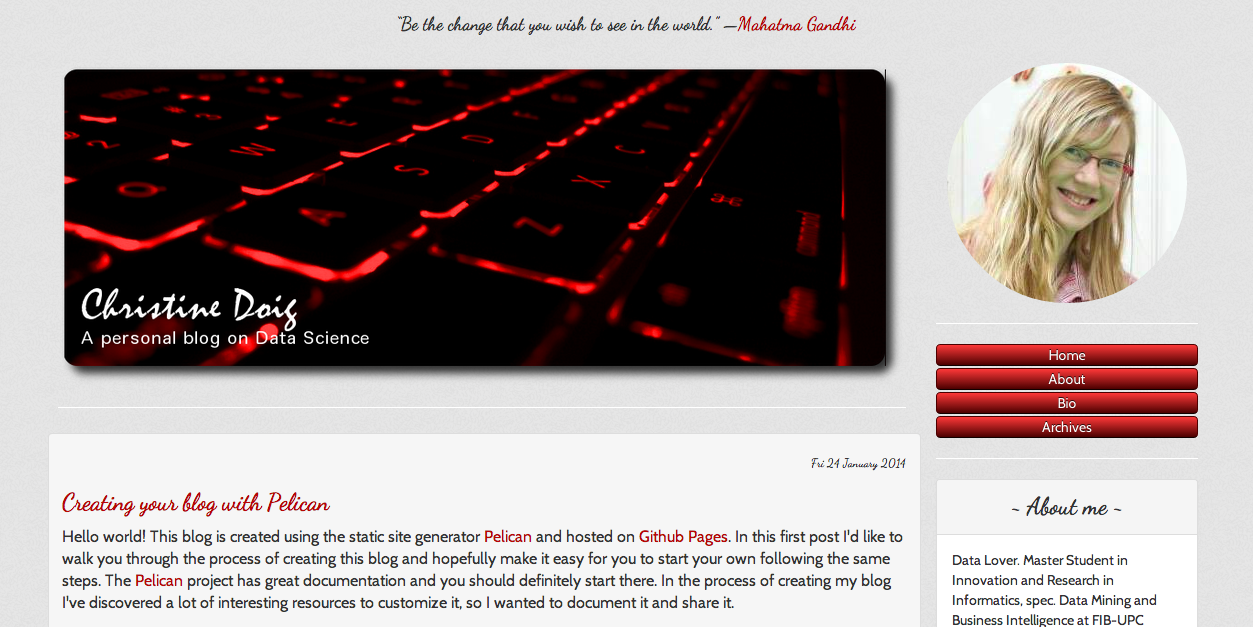
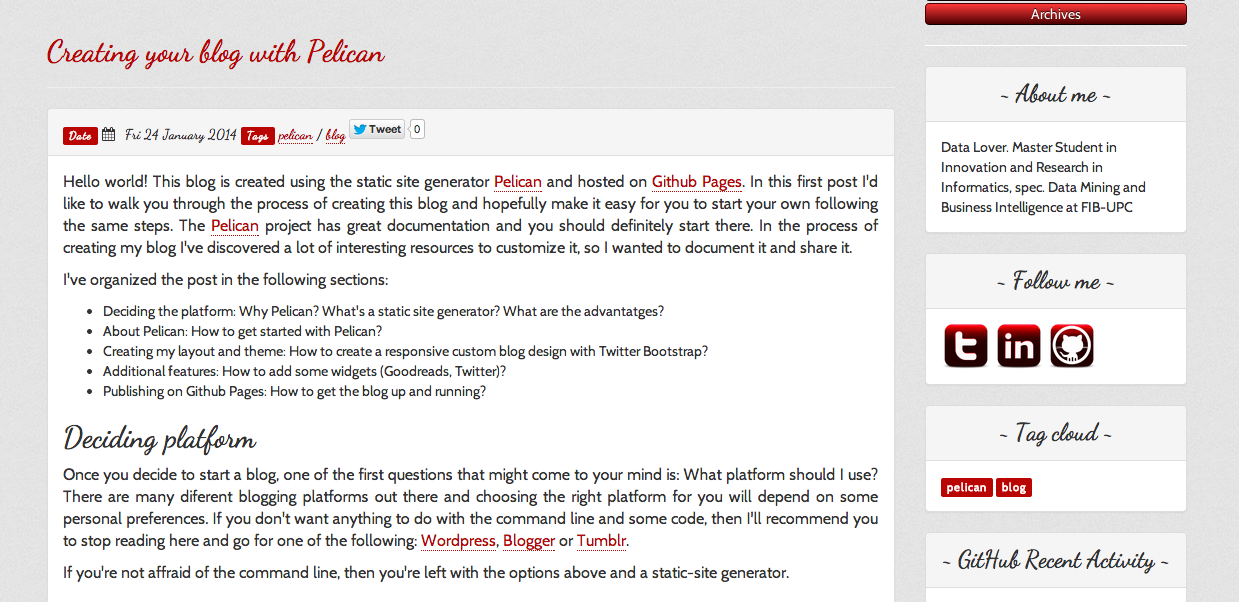
Since this blog post gives general advice in starting a Pelican blog, I decided to keep it and add this disclaimer.
[ORIGINAL] Hello world! This blog is created using the static site generator Pelican and hosted on Github Pages. In this first post I'd like to walk you through the process of creating this blog and hopefully make it easy for you to start your own following the same steps. The Pelican project has great documentation and you should definitely start there. In the process of creating my blog I've discovered a lot of interesting resources to customize it, so I wanted to document it and share it.
I've organized the post in the following sections:
- Deciding the platform: Why Pelican? What's a static site generator? What are the advantatges?
- About Pelican: How to get started with Pelican?
- Creating my layout and theme: How to create a responsive custom blog design with Twitter Bootstrap?
- Additional features: How to add some widgets (Goodreads, Twitter)?
- Publishing on Github Pages: How to get the blog up and running?
Deciding platform
Once you decide to start a blog, one of the first questions that might come to your mind is: What platform should I use? There are many diferent blogging platforms out there and choosing the right platform for you will depend on some personal preferences. If you don't want anything to do with the command line and some code, then I'll recommend you to stop reading here and go for one of the following: Wordpress, Blogger or Tumblr.
If you're not affraid of the command line, then you're left with the options above and a static-site generator.
Static vs Dynamic
So, let's define first what dynamic vs static website means. In a dynamic website the contents of the site live in a database, and are converted into presentation-ready HTML only when a user wants to see the page. In a static website, the whole site is uploaded to the server as a folder full of HTML files (and images, CSS, etc). Nikola has a nice section on "Why Static?". It provides four reasons to chose a static versus a dynamic blog:
- Security: Avoid the security issues of having software installed on your webhost.
- Obsolescense: Don't need to worry about upgrading and maintaining server-side software.
- Cost and performance: A dynamic site requires more CPU and memory to query the database, produce the HTML and send it to the user. A static site just needs to read the file from disk and send it to the user.
- Lockin: Can easily move your website somewhere else because they are just static files.
I'll add to the list:
- Exercise version control on the static web content.
- Write blog posts using Markdown.
- Nice syntax highlighting to share code.
If the reasons above convinced you to try out a static site generator, continue reading.
Static Site Generators
Last time I checked the complete list of static site generators there where 218! That's a lot of static site generators! Probably the most popular one is Octopress, written in Ruby. Since I'm a Pythonista, I decided to look for Python based static site generators. Some popular ones are Pelican, Nikola and Hyde. I started playing around with Pelican and found it to be fun, easy, well documented and had a growing community providing themes and plugins, so I decided to stay with Pelican. I can't compare it to Nikola or Hyde since I haven't used them.
Although you might don't need much language knowledge to get the static site generator working, I would recommend choosing a language you are comfortable working with, since that will make installation and customizing easier. Then, playing around with those until you find one that is right for you.
If you're choice for a static site generator is Pelican, let's move on and learn how to get started!
Pelican
The best way to get started with Pelican is reading the documentation Pelican.
As a summary of the Pelican documentation here is how I proceed:
Install virtualenv and activate a virtual environment. (A virtual environment is an isolated Python system, so you don't mess up the systems Python installation).
$ pip install virtualenv
$ virtualenv ~/virtualenvs/pelican
$ cd ~/virtualenvs/pelican
$ . bin/activate
Install pelican and Markdown
$ pip install pelican
$ pip install markdown
Kickstart yor site
$ pelican-quickstart
Pelican will ask you some questions about your blog and will generate the following files:
yourproject/
├── content
│ └── (pages)
├── output
├── develop_server.sh
├── fabfile.py
├── Makefile
├── pelicanconf.py
└── publishconf.py
Notes:
- Content is the folder where you save your articles in Markdown or reST files.
- Output is the folder that pelican generates with your site HTML, CSS and JS.
- Makefile is an automated tool to help you generate, preview and upload your site.
- fabfile.py is also another automated tool to help you generate, preview and upload your site (To use Fabfile.py you
have to install Fabric
pip install Fabric). - pelicanconf.py is the main settings file.
- publishconf.py is the publish settings file.
To view your website in your browser at http://localhost:8000
$ make devserver
And to stop
$ ./develop_server.sh stop
Next, we're going to customize a theme, get some plugins, tune the pelicanconf.py file and create the content, articles
and pages in either a Markdown or reST format. With the make devserver command you can easily see the changes in
your browser.
Creating a custom theme
I had a clear idea of how I wanted my blog to look like and this is the result. If you would like to get the theme for your blog, you can get the pelican-bootstrap3-lovers-theme here. I'm going to walk you through the changes I made and show you how you can customize it for your blog.
I've developed this theme using Twitter-Bootstrap. It is self-defined as a sleek, intuitive, and powerful mobile first front-end framework for faster and easier web development. There are a lot of tools built for Bootstrap and it makes it easy and fast even for non-designers to get something decent up and running. There are a lot of nice resources built for Bootstrap. For a full list, visit the Big Badass List of Twitter Boostrap Resources.
I started out with Daan Debie's Bootstrap 3 for Pelican. He's done a great job of setting Bootstrap for Pelican and including Bootswatch themes, built by Thomas Park. He's also added some nice plugins and layout settings. Although that was a starting point, I've done enough customizations that it has evolved to become a theme on its own. The following is a list of the customizations I've made and that I'm going to discuss in detail next:
- Create blog layout
- Create color theme
- Set a background image
- Get a header image
- Set your profile picture
- Change fonts
- Custom buttons
- Custom social media icons
Create blog layout
The first thing I did was create the page layout using Bootply, the Bootstrap playround, and Jinja2, a template engine for Python that let's you do things like extend, block, for loop, etc. For example:
{% extends "base.html" %}
{% block body %}
<ul>
{% for article in articles %}
<li><a href="{{ article.url }}">{{ article.title }}</a></li>
{% endfor %}
</ul>
{% endblock %}
If you'd like to change your layout, first, get to know Twitter-Bootstrap's components and
system grid.Play around with Bootply for a fast prototyping of your ideas. Then, edit your template
files and use the $ make devserver command to see the changes.
Create color theme
There is a great tool called Paintstrap. Given a color palette from
Adobe Kuler or COLOURlovers,
you can set up colors for different Bootstrap components, preview the result and download the Bootstrap CSS file.
It also has an extensive Gallery of color themes that you can preview and download as
well. Once you download the CSS file in your static folder, rename it to bootstrap.yourthemename.css and
bootstrap.yourthemename.min.css. To use it as your theme, change the following variables of the pelicanconf.py file:
THEME = "pelican-bootstrap3"
BOOTSTRAP_THEME = "yourthemename"
Set a background image
Another way to give your blog some personality is by adding a background. You can take a look at Subtle Patterns, which has a collection of over 300 patterns that you can preview and download. This blog uses a pattern called Ticks. To add a background in your theme you just have to save the file in your image folder inside the theme folder:
yourproject/
└── theme/
└── images/
└──background.png
Then add following code in your style.yourthemename.css file.
:::css
body {
background: url('../images/background.png');
}
Get a header image
Find or take a picture and set it as your header image. You can also use Google Image Search, just be careful to filter by usage rights, like "labeled for reuse with modification", so you can use the image in your blog and/or modify it. If you don't have Photoshop, try out GIMP, it's an open source image manipulation program. I've used the Filters->Decor->Round Corners to get the round corners and the shadow. I've also added text and changed the color balance.
To add your header image, save the image under:
yourproject/
└── content/
└── images/
└──yourheaderimage.png
and add the following lines in your pelicanconf.py file:
STATIC_PATHS = ['images']
HEADER_IMAGE = "yourheaderimage.png"
Set your profile picture
To set your profile picture, save your profile image under the same folder as the header image:
yourproject/
└── content/
└── images/
└──yourprofilepicture.png
and add the following line to your pelicanconf.py file:
STATIC_PATHS = ['images']
PROFILE_PICTURE = "yourprofilepicture.png"
Change fonts
You can use Google Fonts to find a pair of fonts that you like. For some inspiration
on font combination read this article.
The two recomendations that I've followed from this article were: Go easy and Contrast is key. I've picked Dancing Script
for the headers and Cabin for the body. Once you find your fonts, copy the url that Google Fonts
provides you and set the font you want each of the elements to have in your style.yourthemename.css. For example:
@import url(http://fonts.googleapis.com/css?family=yourfontname1);
@import url(http://fonts.googleapis.com/css?family=yourfontname2);
h1,h2,h3,h4,h5,h6,.h1,.h2,.h3,.h4,.h5,.h6{font-family:'yourfontname1;}
p{font-family:'yourfontname2';}
Custom buttons
Design a custom button using Charlie Park's
Beautiful Buttons for Twitter Bootstrappers. Copy the CSS to
your style.yourtheme.css file and change .btn-custom to .btn-default. So you should have something like:
.btn-default{
# YOUR CSS CODE
}
Custom social media icons
Check out Deviantart for free social media icons. There are a lot of great designs. If you can't find any that you like you can always make them yourself or modify them using GIMP. Save the icons you would like to use under the following folder:
yourproject/
└── theme/
└── images/
└──socialmediasite-icon.png
Make sure you use the following notation: socialmediasite-icon.png, e.g. twitter-icon.png or github-icon.png.
Syntax higlighting
Pelican uses by default Pygments for highlighting. I wasn't happy with how Pygments parses words inside the <code> tag,
so I looked for an alternative. I found Prism, it's easy to use, has already some beautiful
syntax highlighting color schemes and uses a more elegant HTML syntax, just uses <code> tags, along with the recommended
way to define a code language in HTML 5, a language-xxxx class. You can preview different available color schemes and
download the one you'd like to use for your blog at Prism. To use Prism I have deactivated Pygments
and added the prism.css file and prism.js to base.html:
<!--link href="{{ SITEURL }}/theme/css/pygments.css" rel="stylesheet"-->
<link href="{{ SITEURL }}/theme/css/prism.css" rel="stylesheet" />
<script src="{{ SITEURL }}/theme/js/prism.js"></script>
When using Markdown you'll need to write your code like this with the aproppriate language-XXXX:
~~~~{.language-markup}
<!--link href="{{ SITEURL }}/theme/css/pygments.css" rel="stylesheet"-->
<link href="{{ SITEURL }}/theme/css/prism.css" rel="stylesheet" />
<script src="{{ SITEURL }}/theme/js/prism.js"></script>
~~~~
And setup your pelicanconf.py file to:
MD_EXTENSIONS = ['extra']
If you'd rahter keep using Pygments in your blog, just set it up in base.html to:
<link href="{{ SITEURL }}/theme/css/pygments.css" rel="stylesheet">
<!--link href="{{ SITEURL }}/theme/css/prism.css" rel="stylesheet" /-->
<!--script src="{{ SITEURL }}/theme/js/prism.js"></script-->
And leave the MD_EXTENSIONS to:
MD_EXTENSIONS = ['codehilite(css_class=highlight)']
Additional features
I have also added two widgets to my blog: Latest Tweets and Goodread quotes. To activate them you'll need to set up
the following variables in your pelicanconf.py file:
TWITTER_USERNAME = XXXXX
TWITTER_WIDGET_ID = XXXXX
GOODREADS_ID = XXXXX
To get a TWITTER_WIDGET_ID, go to: https://twitter.com/settings/widgets and Create new. You'll find the
TWITTER_WIDGET_ID under the html or in the site url:
https://twitter.com/settings/widgets/TWITTER_WIDGET_ID/edit
To get your GOODREADS_ID go to your Goodreads profile. The url will be:
https://www.goodreads.com/user/show/GOODREADS_ID
Copy this id into the pelicanconf.py. This widget will display a random quote from your quotes list.
Publishing to Github
For information regarding publishing your blog on Github check Pelican or Github.
I'm using a User Page, so I just have to set up a repo named chdoig.github.io, and upload my the output folder there.
And we're done! Hopefully now you'll be able to set up your blog and customize it to your own preferences. If you have any questions, I'll be happy to help you out! Thank you for reading!
Final notes
The Pelican version used for this article was: v.3.3 and the "pelican-bootstrap3-lovers" theme can be found here.
Comments
comments powered by Disqus